Customizing UISearchBar
2018-02-10
The default view of UISearchBar is kind of boring, one way to customize it is by subclassing UISearchBar and put the customization code in willMove(toSuperView:) method.
In this post, we'll try to do 2 things
- Set border radius for
UISearchBar - Set custom search icon for
UISearchBar
# Initial State
First, we need to subclass UISearchBar, let's create one
import UIKit
class SearchBar: UISearchBar {
override func willMove(toSuperview newSuperview: UIView?) {
super.willMove(toSuperview: newSuperview)
// We'll fill this later~
}
}
Then set your search bar class to SearchBar

Let's take a look at our initial state, our SearchBar should look like this
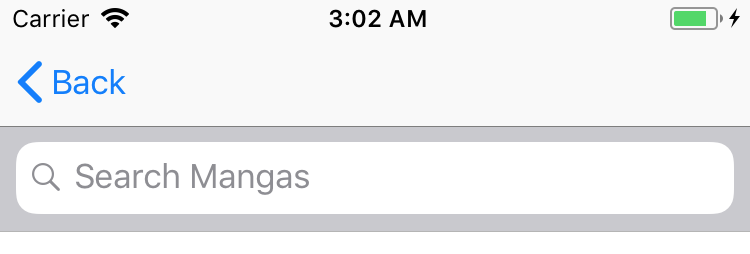
# UISearchBar Minimal Style
UISearchBar has searchBarStyle property, we'll set that with UISearchBarStyle.minimal, this tells UISearchBar to
remove its background
override func willMove(toSuperview newSuperview: UIView?) {
super.willMove(toSuperview: newSuperview)
searchBarStyle = UISearchBarStyle.minimal
}
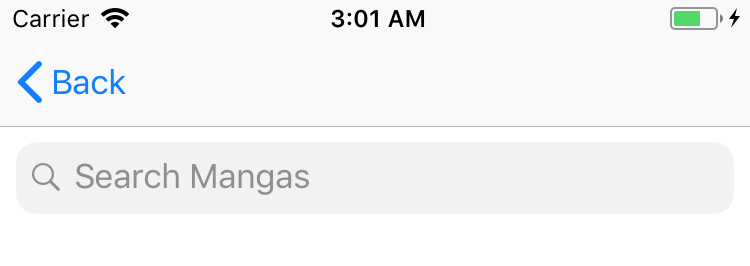
# Borderless UISearchBar
Next, we'll remove text field border and set some styling
override func willMove(toSuperview newSuperview: UIView?) {
super.willMove(toSuperview: newSuperview)
searchBarStyle = UISearchBarStyle.minimal
// Configure text field
let textField = value(forKey: "_searchField") as! UITextField
// This will remove the border style, we need to do this
// in order to configure border style through `textField.layer`
// otherwise we'll have 2 borders.
// You can remove `textField.borderStyle = .none` to see it yourself.
textField.borderStyle = .none
textField.backgroundColor = UIColor(hex: "#F7F7F7")
textField.clipsToBounds = true
textField.layer.cornerRadius = 6.0
textField.layer.borderWidth = 1.0
textField.layer.borderColor = textField.backgroundColor!.cgColor
textField.textColor = UIColor(hex: "#555555")
}
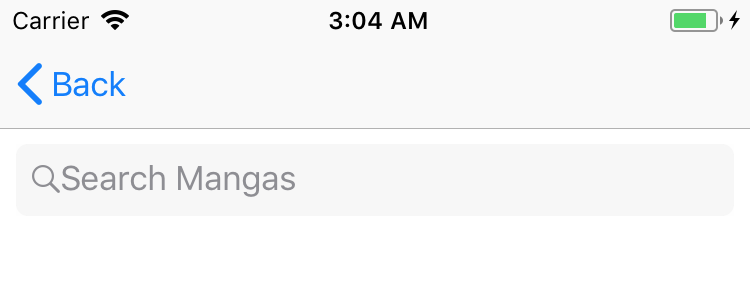
# Customizing Search Icon
Now we need to customize the search icon
override func willMove(toSuperview newSuperview: UIView?) {
super.willMove(toSuperview: newSuperview)
searchBarStyle = .minimal
// Create search icon.
let searchIcon = UIImageView(image: <your search icon goes here>)
let searchImageSize = searchIcon.image!.size
// I'm adding some padding to the image
searchIcon.frame = CGRect(
x: 0,
y: 0,
width: searchImageSize.width + 10,
height: searchImageSize.height
)
// Default value is `UIViewContentMode.scaleToFill`,
// it'll stretch the search icon, we don't want that,
// we want to center the search icon instead.
searchIcon.contentMode = UIViewContentMode.center
// Configure text field
let textField = value(forKey: "_searchField") as! UITextField
textField.leftView = searchIcon
textField.borderStyle = .none
textField.backgroundColor = UIColor(hex: "#F7F7F7")
textField.clipsToBounds = true
textField.layer.cornerRadius = 6.0
textField.layer.borderWidth = 1.0
textField.layer.borderColor = textField.backgroundColor!.cgColor
textField.textColor = UIColor(hex: "#555555")
}
The end result should look like this
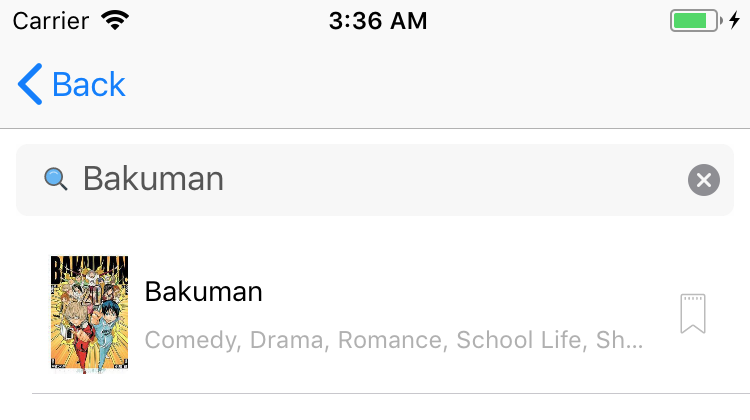
You can find the full code here